Two points to be noted are in step E, where all seven input parameters, including Credit and
Enrollment, are initialized and assigned to the stored procedure:
1) The order of these input parameters must be exactly identical to the order used in the stored procedure InsertNewCourse(). Otherwise data type mismatch errors may be encoun-tered as the project runs.
2) For two parameters, Credit and Enrollment, both data types are Integer, so the collected contents from these two TextFields must be converted to integers, and then they can be assigned to the stored procedure. Both the parseInt() and valueOf() meth-ods, which belong to the Integer class, are available for this kind of conversion.
Now let’s build and run the project to test the data insertion function. Click on the Clean and Build Main Project button to build the project, and click on the Run Main Project button to run the project.
Enter a suiTable username and password, such as jhenry and test, to the LogIn frame form and select Course Information from the SelectFrame window to open the CourseFrame form window. Make sure that the Java Callable Method has been selected from the Query Method combo box. Also make sure that the desired faculty member, Ying Bai, is selected from the Faculty Name combo box. Click on the Select button to query all courses (course _ id) taught by the selected faculty member, Ying Bai. All queried courses (course _ id) are displayed in the CourseList box. Click on CSE-434 from that list to get all details for that course, which are displayed in six TextFields on the right.
Now enter the following data into the six text fields as a new course record for the selected faculty member, Ying Bai:
Course ID: CSE-549
Course: Fuzzy Systems
Schedule: T-H: 1:30–2:45 PM
Classroom: TC-302
Credit: 3
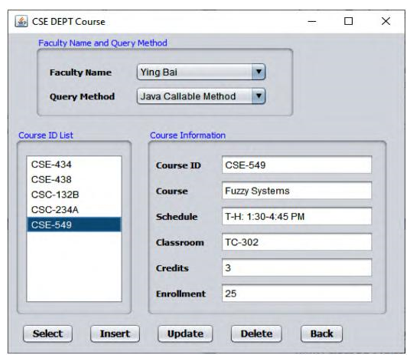
FIGURE 7.32 The confirmation result for new course insertion.
Enrollment: 25
Then click on the Insert button to insert this course record into the Course Table in our sample database. To check and confirm this data insertion, two methods could be used:
1) Click on the Select button to get all courses (course _ id), including the new added course, and display them in the CourseList box. One can see that the new inserted course, CSE-549, is retrieved and displayed at the bottom in the CourseList box. Click on that course from that list, and all details about that course are displayed in the six TextFields on the right, as shown in Figure 7.32.
2) Open the Services window inside the NetBeans IDE, expand the Databases node, connect to our Oracle sample database by right-clicking on the URL, enter the passwordoracle _ 18c and select the Connect item. Then expand our CSE _ DEPT database node and Tables nodes. Right-click on the Course Table and select View Data to open the Table. Scroll down along the Table, and you can see that course CSE-549 has been inserted to the last line on this Course Table, as shown in Figure 7.33.
Now click on the Back and Exit buttons to terminate our project.
Our data insertion using the CallableStatement object is successful.
A complete project, OracleCallableInsert, that contains the data insertion functions using the CallableStatement object can be found in the folder ClassDB Projects\Chapter 7 located in the Students folder at the CRC Press ftp site (refer to Figure 1.2 in Chapter 1).
Next let’s handle the data update using the CallableStatement object method.


